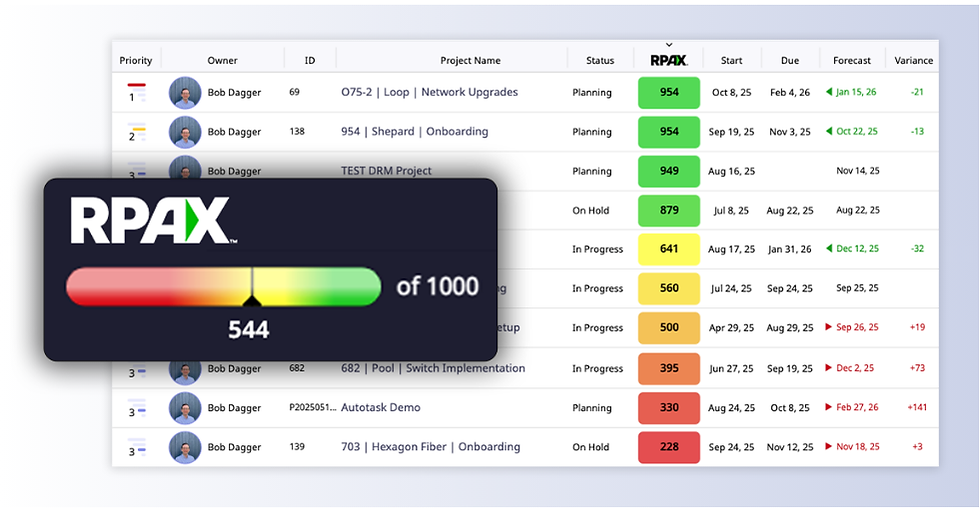Dashboards in Moovila: Delivering Custom Insights for Every Role
- Amanda Kubista

- Jul 21
- 4 min read
Here’s how Moovila users are building dashboards that show exactly what matters to them.

Custom dashboards are fundamental to Perfect Project. Choose the view you need to see your project workload or portfolio progress. An engineer might have a task list. A project manager might have a high-level warning system to alert her before plans go off the rails. The CEO might keep an eye on resource capacity or potential revenue recognition to aid in high-level strategic decisions. When you set up your personal dashboard iterations, you’re defining what data, at a glance, is most important to you.
Here are how Moovila users are creating dashboards to suit their individual needs.
For the Doers: Dashboards for Project Team Contributors
If you are an engineer or system administrator, you don’t want to reference an entire project or project portfolio to narrow down what tasks you’re required to complete. Your focus might be on what you need to do today. Start with creating widgets for “work due today”, “Work due this week”, or “overdue work” within your My Tasks section in Moovila. This lets you prioritize your work and manage your own time so you can hit your deadlines in the way that is most efficient for you.
Some Project Team Contributors may also add dashboard sections for open tickets by client. This provides a visual for how close you are to completing open tasks for certain clients, while also conceptualizing which clients will soon require much of your attention.

For the Managers: Visibility, Control, and Actionable Data
If you are the one assigning work, managing projects, and making promises to clients, you need to see into the future so you can avoid getting blindsided by a disaster you didn’t see coming.
Many overseers find benefit in setting up dashboards that show you which resources are working at capacity, when your team’s workload will start to slow down by resource type, and what tasks are due or overdue.
If you notice your custom dashboard showing bottlenecks, remember to reassign tasks away from overburdened – or out sick – personnel to people with availability so projects stay on track. Those new assignments will show up instantly in that “Doer’s” My Task screen and you will be notified when they click to accept the work you assigned.

Another valuable dashboard option managers use to identify tasks without proper assignment is a dashboard with all tasks – across all projects – without assigned owners. This dashboard format brings a nice segue into Smart Schedule, where managers click into the unassigned tasks and let Moovila's AI find white space in the calendars of the people with the right skills.
If you’re curious about how to be most confident in the quality of your dashboard data, here’s a pro tip. Remember to review the RPAX scores of each project while in your Project Portfolio view. The RPAX debugger ensures your projects avoid surprise risks down the road, which then informs your dashboards with the most accurate data.
For the Execs: Strategic Insights at a Glance
When you are making strategic decisions about the company, deciding who to hire, and taking high-level meetings with clients, you need data that you’re confident in.
Once your dashboards are built, you’ll have digestible views of the most accurate project data. It may be beneficial for execs like you to add dashboard sections including the projects the team is working on, which clients are buying the most – and the least – work, and glance to find out which projects are in trouble, going well, or a high priority. An additional section within the same dashboard should include active projects and their cost, so you can fine-tune how to price similar projects in the future.

A few Moovila users at the Executive level use dashboards that contain a project backlog section, a workload by person section, and a late project forecast section to decide when to make hiring decisions.
You might decide to add an additional dashboard section to locate what work has not been assigned, or which resources are above their workload capacity. This section flags when it’s time to add more resources or upskill your current team members to fulfill the need for that in-demand skillset.
Whether you’re a business owner or team contributor, each member of the project team is a stakeholder with an important role to play. Once you identify what data is most important for you to carry out your role, your dashboards will elevate overall productivity by keeping you focused on what matters most.
Looking for more tips on the features of Perfect Project or project management in general? Visit our blog or webinar pages to learn best practices from industry experts.